Team Synergy: A Guide to Seamless Collaboration in rationalize.me
Collaboration cultivates the exchange of ideas and perspectives, igniting creativity and fueling innovation within the team. In a collaborative setting, team members can amalgamate their expertise, resulting in more proficient problem-solving and decision-making.
rationalize.me offers a platform for both family and business collaboration. Simply share your project and invite team members.
Once a project is shared, team members can collaboratively plan and work on shared tasks across all available application areas as if they are their own.
As the project owner, you have the ability to monitor progress and review the change log to track modifications made by team members.
Sharing Projects
- Navigate to Project: Locate the project you want to share.
- Toggle Project Context Menu: Open the project context menu by right-clicking or tapping the icon.
- Click on Share Select the "Share" menu item and confirm
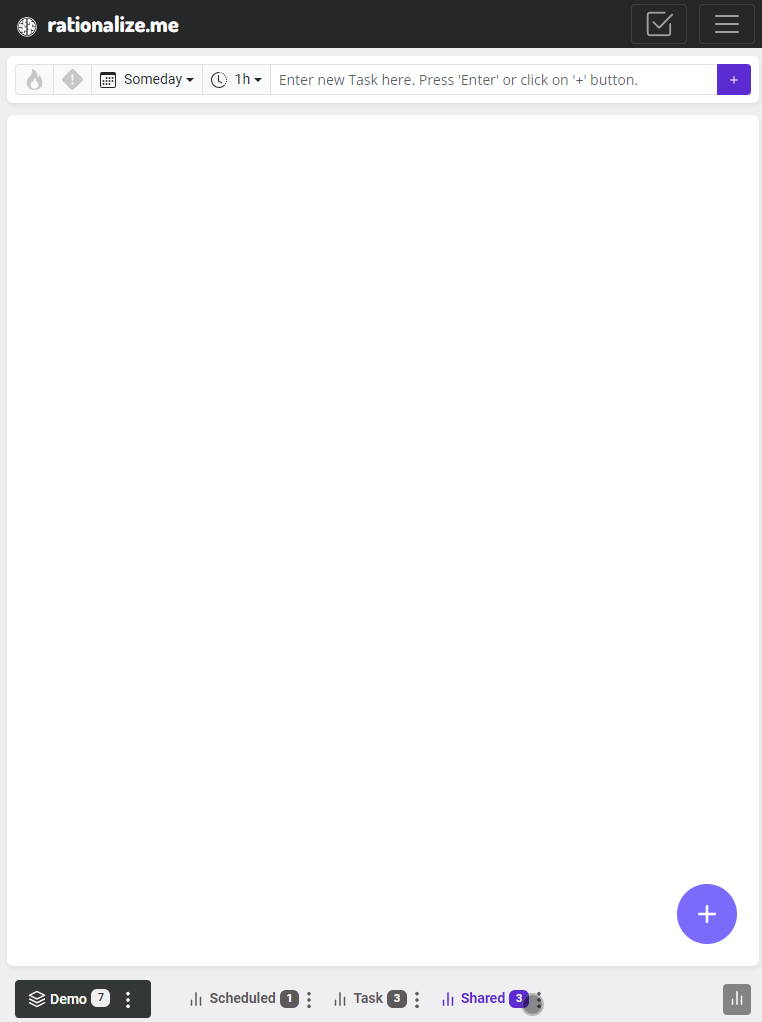
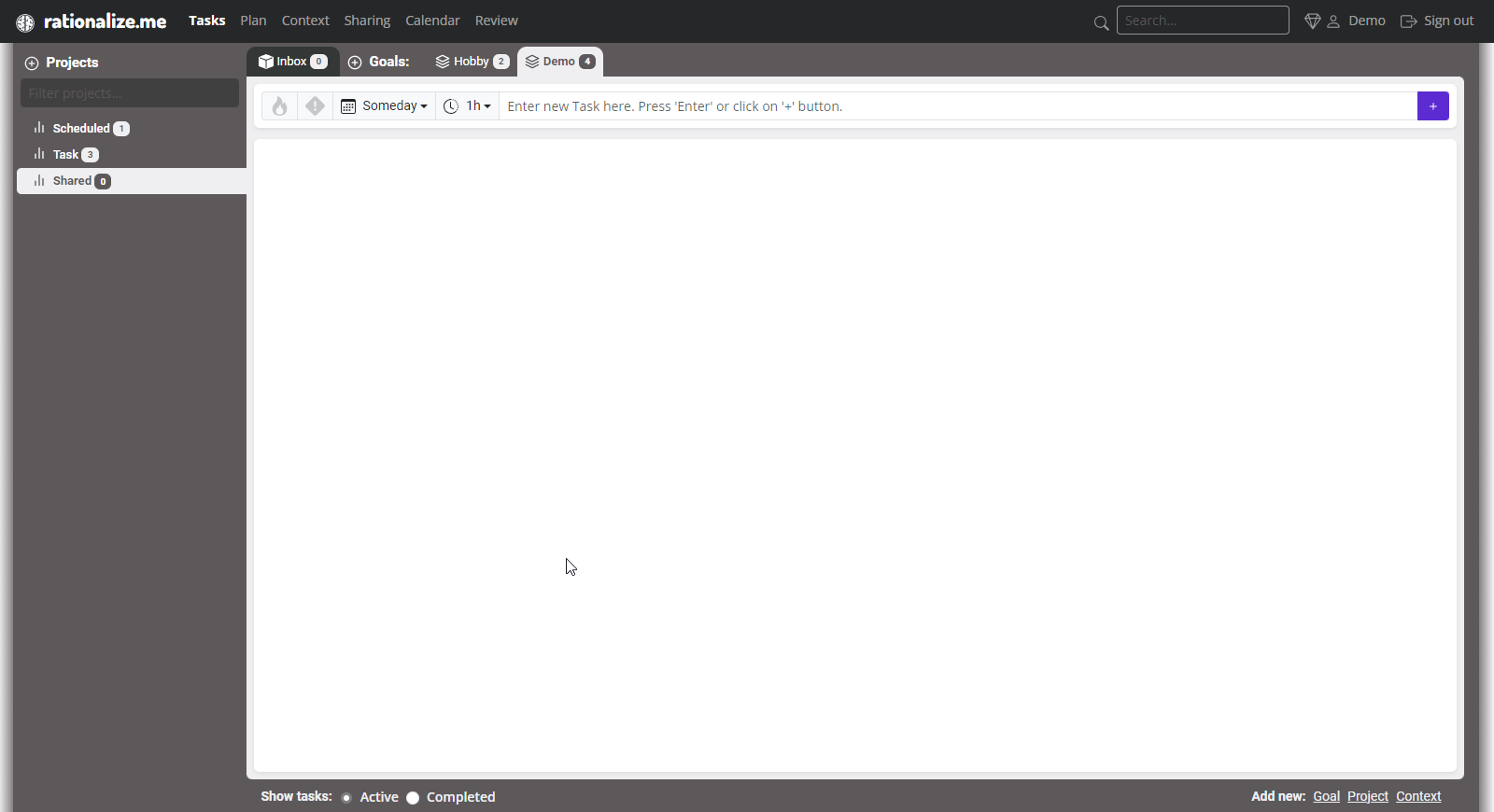
Inviting Team Members
- Navigate to Project: Locate the project you want to share in the Sharing area.
- Click on "Invite" link: Explore the 'Invite' option to add new team members.
- Add Member Email: Enter the name and email address of the individual you want to invite.
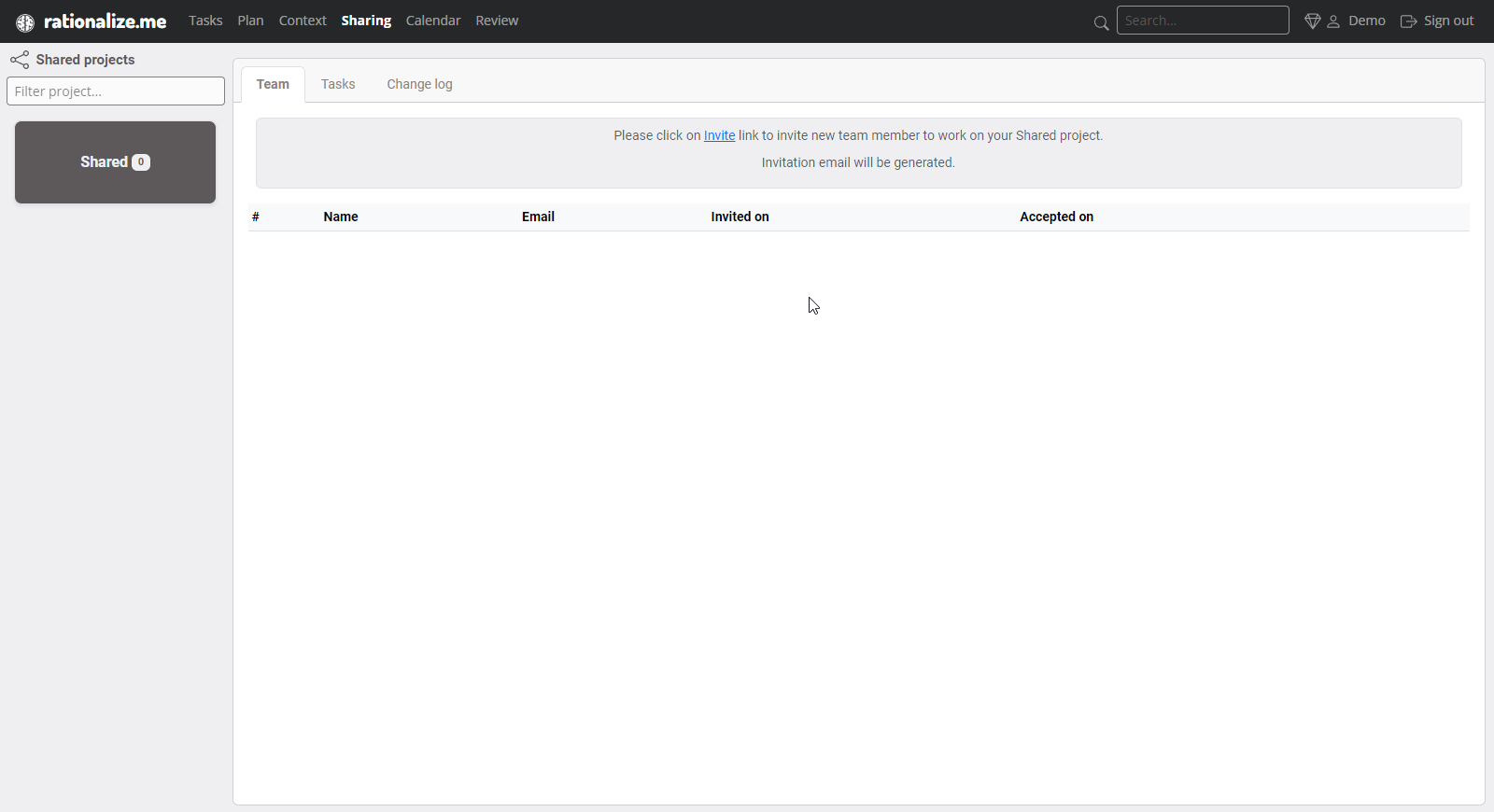

Managing Tasks and Changes in Shared Projects
- Navigate to the Project: Locate the shared project within the Tasks area where you intend to add a new task.
- Add a New Task: Provide the necessary details for the new task and click on Add button.
- Viewing Change Log: Discover the shared project in the Sharing area. Select the "Change log" tab.
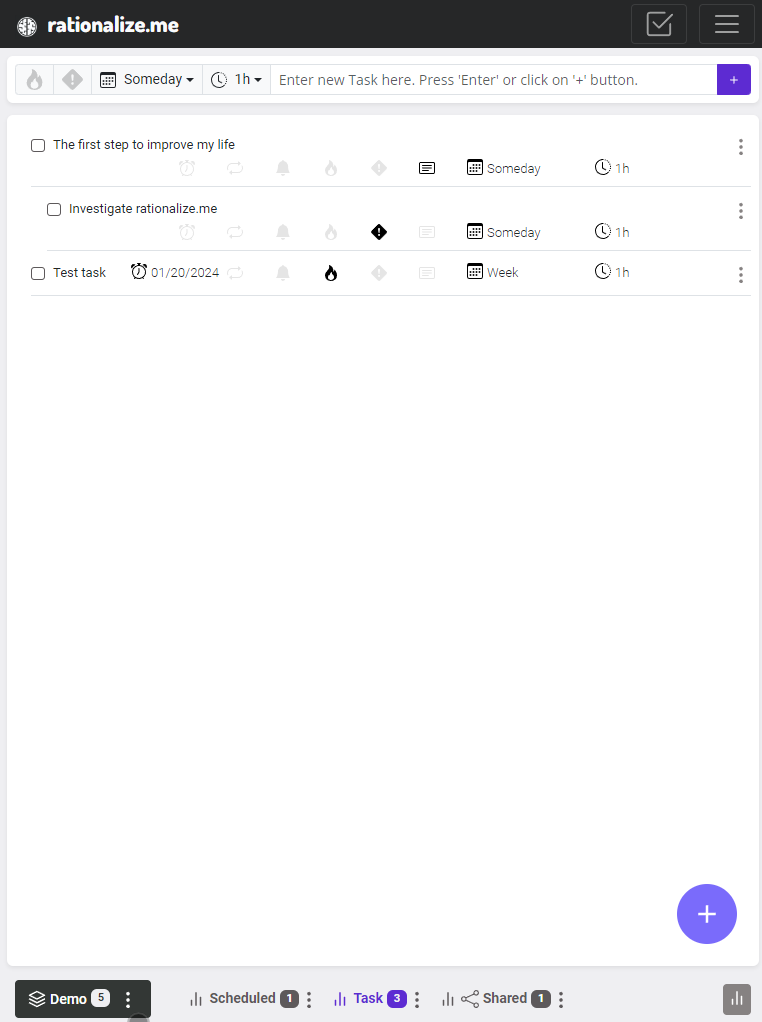
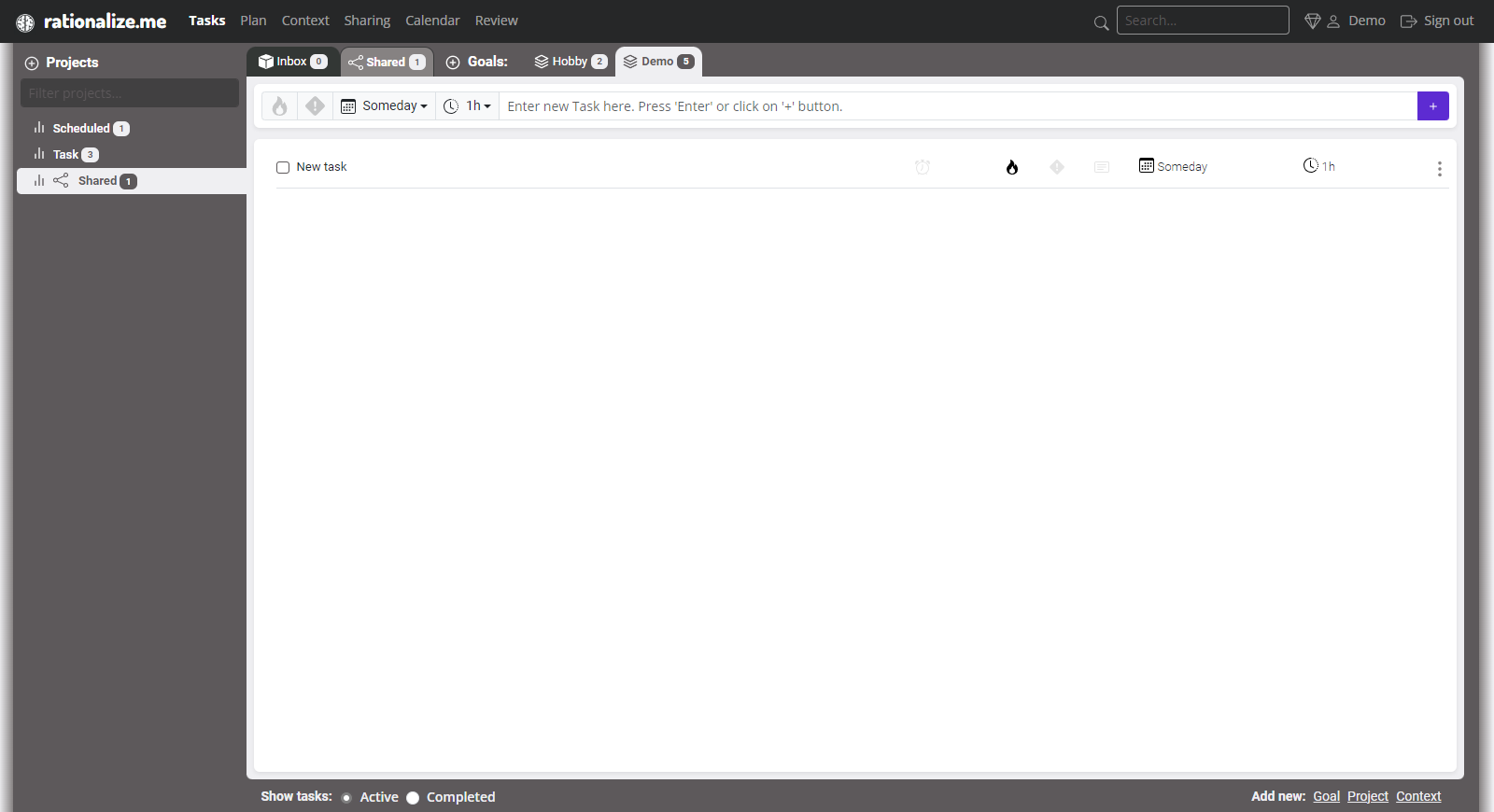
Discontinuing Project Sharing
- Navigate to Project: Locate the project you want to stop sharing.
- Toggle Project Context Menu: Open the project context menu by right-clicking or tapping the icon.
- Click on "Unshare" Select the "Unshare" menu item and confirm
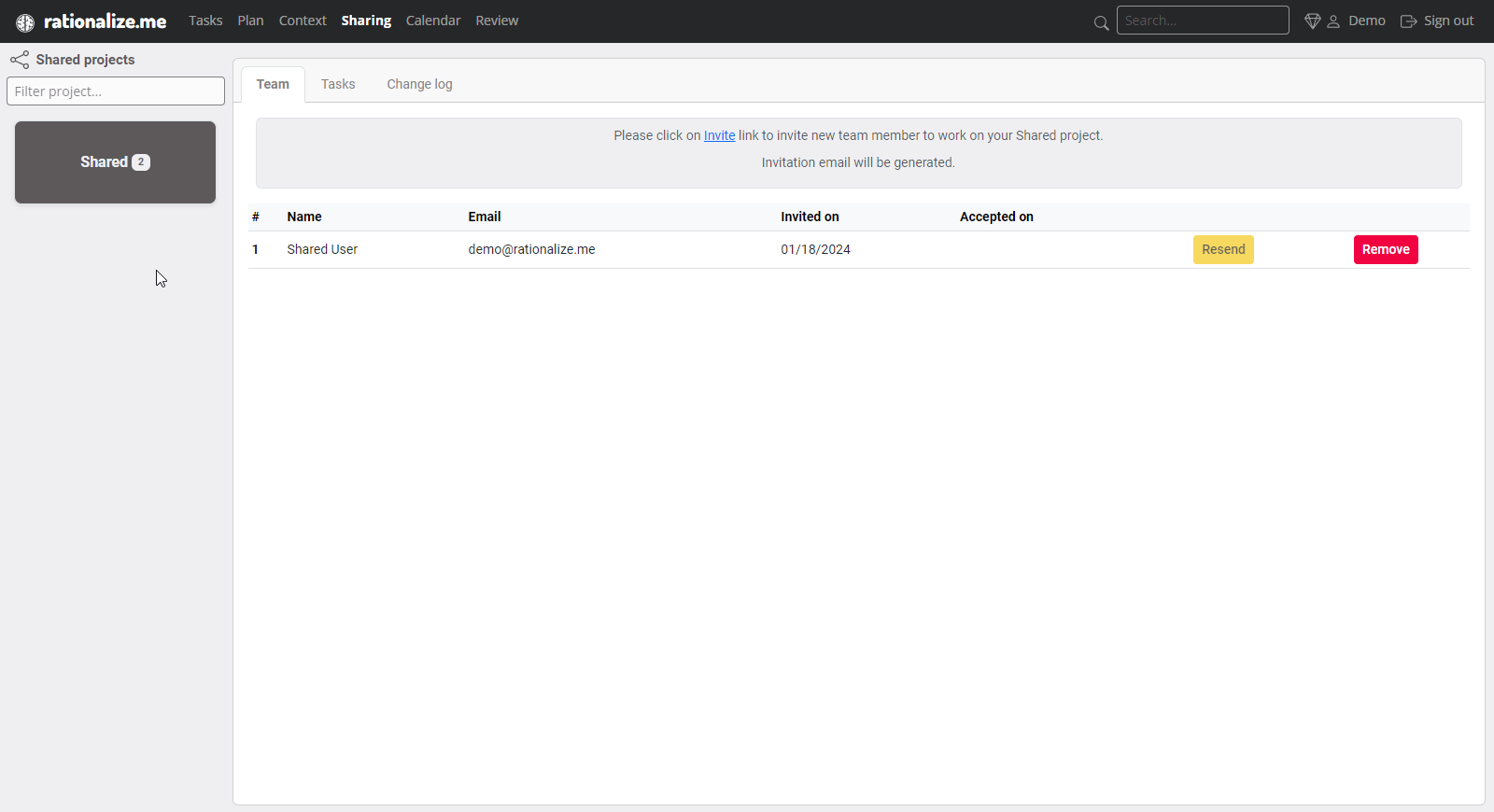
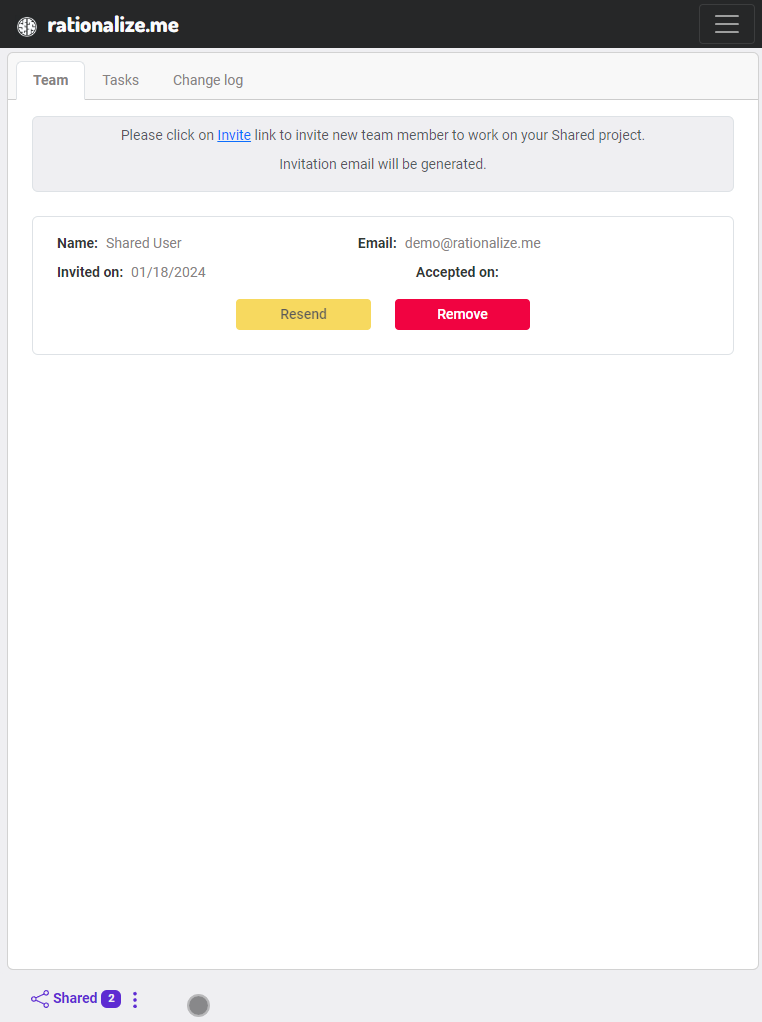
Limitations
However, shared projects come with certain limitations. The following features are currently not supported:
- Sub-projects
- Recurring tasks
- Notifications